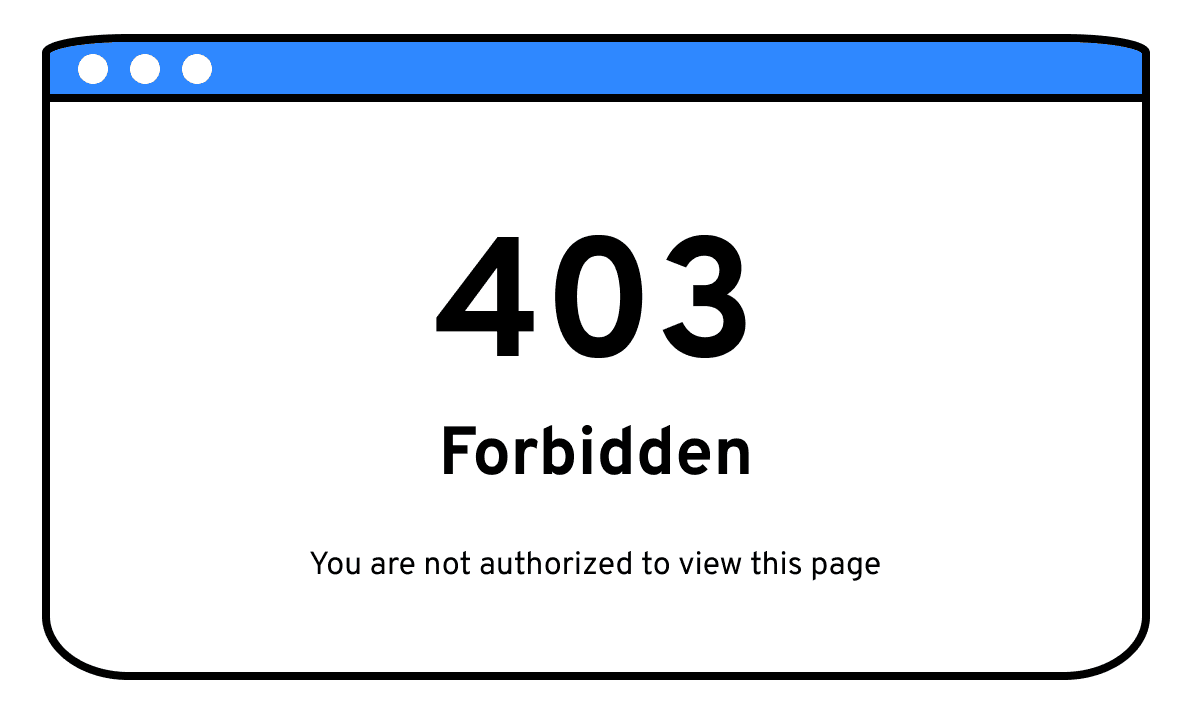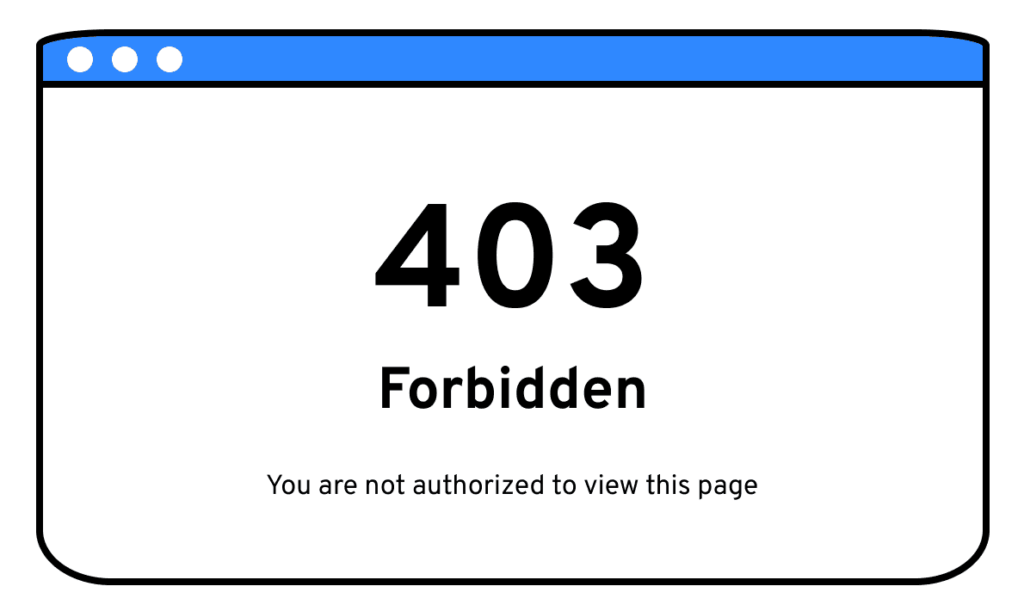
What Does Error 403 Mean? Understanding the Forbidden Error
Encountering an error message while browsing the internet can be frustrating. One common error, the error 403, often leaves users puzzled. So, what does error 403 mean? In simple terms, an error 403, also known as a “Forbidden” error, indicates that you are trying to access a resource on a website, but the server is refusing your request. This isn’t necessarily a problem with the website itself, but rather a restriction imposed by the server’s configuration. Understanding the nuances of this error is crucial for both website visitors and administrators.
Decoding the Error 403: Forbidden
The error 403 is an HTTP status code that signifies the server understands the request, but it will not fulfill it. The server knows who you are (or at least, has an idea based on your IP address and browser information), and it knows what you’re asking for, but it’s intentionally denying you access. This is different from an error 404 (Not Found), where the server can’t find the requested resource at all. With a 403 error, the resource exists, but access is restricted.
Common Causes of the Error 403
Several factors can trigger a 403 error. Identifying the cause is the first step toward resolving the issue. Here are some common culprits:
- Incorrect Permissions: This is the most frequent cause, especially for website administrators. Files and folders on a web server have associated permissions that dictate who can access them. If the permissions are set incorrectly, denying public access to a file or directory, a 403 error will occur.
- Missing Index Page: When accessing a directory on a web server, the server usually looks for a default index file (like `index.html` or `index.php`) to display. If this file is missing, and directory listing is disabled, the server might return a 403 error.
- IP Address Restrictions: Some websites restrict access based on the visitor’s IP address. This could be due to security measures, geographical restrictions, or simply blocking a specific IP.
- Hotlink Protection: Hotlinking refers to directly linking to an image or other resource on another website. To prevent this, website owners might implement hotlink protection. If your browser attempts to access a resource directly through a hotlink, it could result in a 403 error.
- .htaccess Configuration (Apache Servers): On Apache web servers, the `.htaccess` file controls various server configurations. Errors or misconfigurations within this file can easily lead to a 403 error.
- Firewall Issues: Sometimes, firewalls (either on the server or the client-side) can mistakenly block legitimate requests, resulting in an error 403.
- VPN or Proxy Issues: Using a VPN or proxy server can sometimes trigger a 403 error if the website detects suspicious activity or if the VPN/proxy IP address is blacklisted.
Troubleshooting the Error 403: Solutions for Visitors
If you encounter a 403 error while browsing, there are several steps you can take as a visitor to try and resolve the issue:
- Check the URL: Ensure that the URL you entered is correct and doesn’t contain any typos. A simple mistake in the address can lead to a 403 error.
- Clear Your Browser Cache and Cookies: Sometimes, outdated or corrupted cached data can cause problems. Clearing your browser’s cache and cookies might resolve the issue.
- Try a Different Browser: It’s possible that the problem is specific to your browser. Trying a different browser can help determine if this is the case.
- Disable Browser Extensions: Some browser extensions can interfere with website functionality. Try disabling your extensions one by one to see if any of them are causing the 403 error.
- Disable VPN/Proxy: If you are using a VPN or proxy, try disabling it to see if that resolves the issue.
- Contact the Website Administrator: If none of the above steps work, the best course of action is to contact the website administrator and inform them of the 403 error. They might be able to fix the issue on their end.
- Check if you have sufficient access rights: It is possible that you are trying to reach content that requires you to log in first.
Troubleshooting the Error 403: Solutions for Website Administrators
If you are a website administrator and your users are reporting 403 errors, you need to investigate the server-side configuration. Here are some steps you can take:
Verify File and Directory Permissions
Ensure that the files and directories have the correct permissions. Generally, files should have permissions of 644 (read/write for the owner, read-only for everyone else) and directories should have permissions of 755 (read/write/execute for the owner, read/execute for everyone else). Use an FTP client or SSH to check and modify permissions.
Check for a Missing Index Page
Make sure that a default index file (e.g., `index.html`, `index.php`) exists in the directory that users are trying to access. If it’s missing, either create one or configure the server to display a directory listing (though this is generally not recommended for security reasons).
Examine the .htaccess File (Apache)
If you are using an Apache server, carefully examine the `.htaccess` file for any errors or misconfigurations. Incorrect directives in this file can easily cause 403 errors. Use a validator or carefully read through the file’s content to identify and fix any issues. [See also: .htaccess Best Practices]
Review Hotlink Protection Settings
If you have implemented hotlink protection, ensure that it is configured correctly and not blocking legitimate requests. You might need to adjust the settings to allow access from certain domains or referrers.
Check IP Address Restrictions
Review any IP address restrictions you have in place. Make sure that you are not accidentally blocking legitimate users. You can use server logs to identify the IP addresses that are being blocked and adjust your configuration accordingly.
Investigate Firewall Configuration
Ensure that your firewall is not blocking legitimate requests. Check the firewall logs to see if any requests are being blocked and adjust the firewall rules as needed.
Preventing Future Error 403 Occurrences
Preventing error 403 occurrences is crucial for maintaining a smooth user experience. Regularly review and update file permissions, carefully manage `.htaccess` configurations, and monitor server logs for any suspicious activity. Implement robust security measures, but ensure they don’t inadvertently block legitimate users. Proper website maintenance and proactive troubleshooting can minimize the chances of users encountering the frustrating error 403.
The Importance of Clear Error Messaging
While resolving the root cause of a 403 error is paramount, providing clear and helpful error messages to users is also important. Instead of displaying a generic “Forbidden” message, consider customizing the error page to provide more specific instructions or guidance. For example, you could suggest that users check the URL, clear their browser cache, or contact the website administrator. This can significantly improve the user experience and reduce frustration. [See also: Custom Error Pages Design]
Conclusion: Understanding and Resolving the Error 403
The error 403, while sometimes confusing, is a common HTTP status code that indicates a permission issue. By understanding the potential causes and implementing the appropriate troubleshooting steps, both website visitors and administrators can effectively resolve this error and ensure a seamless browsing experience. Whether it’s a simple typo in the URL or a misconfigured server setting, addressing the error 403 requires a systematic approach and a keen eye for detail. Remember, a proactive approach to website maintenance and security can significantly reduce the likelihood of encountering this frustrating error. So, the next time you see a 403 error, you’ll know exactly what does error 403 mean and how to tackle it. The key to resolving error 403 is identifying the root cause and implementing the appropriate solution. Understanding what does error 403 mean is the first step toward fixing it.